Making a Multi-track recording using the MIDI Recorder
This is to introduce Multi-track recording on the MIDI side of the Tyros 4 (and probably others)
1. Set up your main screen with the first things that you want to record. R1, R2, R3 and the style. All set to record the first tracks.
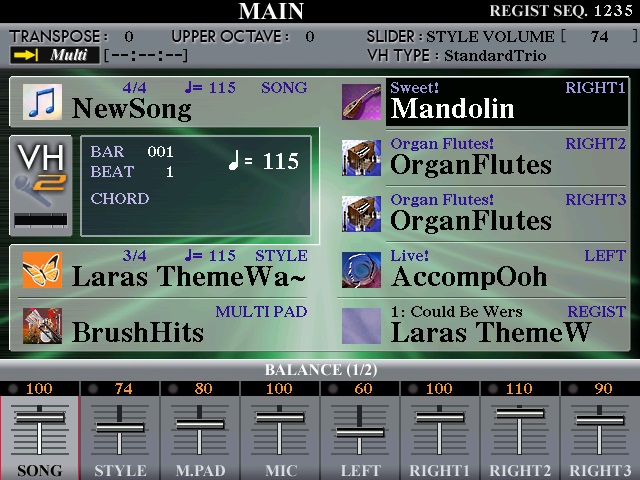
2. Press the record button on the left side of the panel. All the record channels will show red REC. That's fine. Go ahead and record your first part.
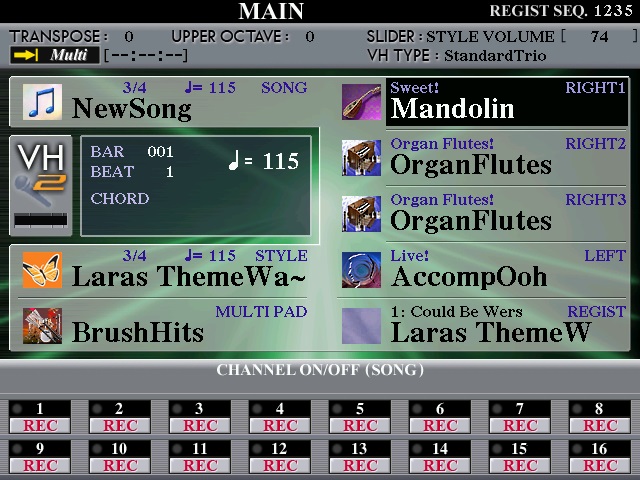
3. Save that recording as you need it now.
4. Press the record button again but this time switch all the tracks to ON.
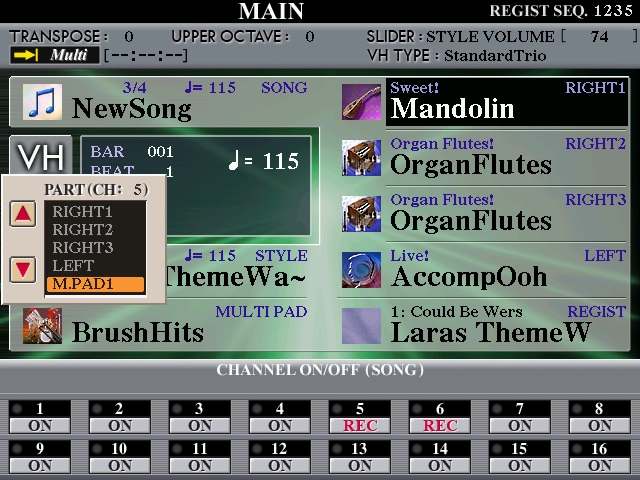
5. Now, hold down button upper 5 and press the record button again. A very small box will show on the right of the screen. Use the side buttons to step up to R1. Now you will be recording to channel 5 and all the other channels will play as you record but NOT overwrite.
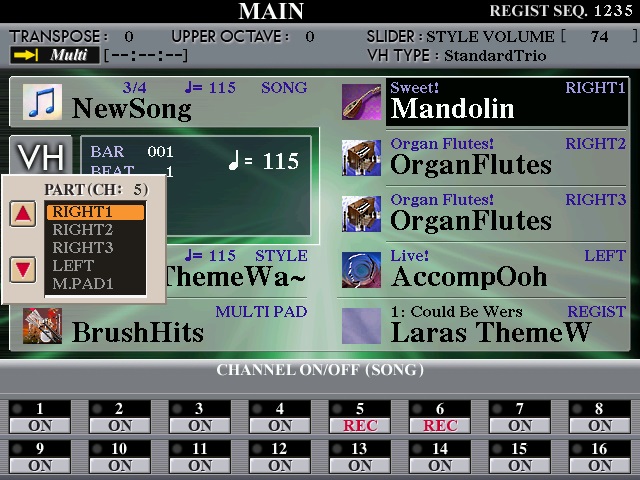
6. Hold down button upper 6 and press the record button again. The same little box will come up but will NOT show R1 available but you step up to R2.
7. Now when you start recording your next voices to the mix ALL the style will play, All the first R1, R2 & R3 will play and you will record to channels 5 & 6. NOTHING will be overwritten. If you make an error the you can re-do the offending channels without disturbing the first ones.
8. Do the same for channels 7 & 8.
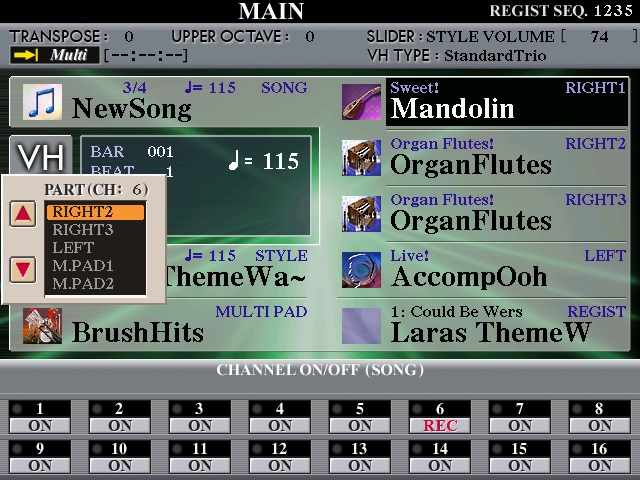
You now have a full 16 track recording. You can adjust the tracks in the mixing console before you make the wave file.
Have fun recording
Regards, Den.
1. Set up your main screen with the first things that you want to record. R1, R2, R3 and the style. All set to record the first tracks.
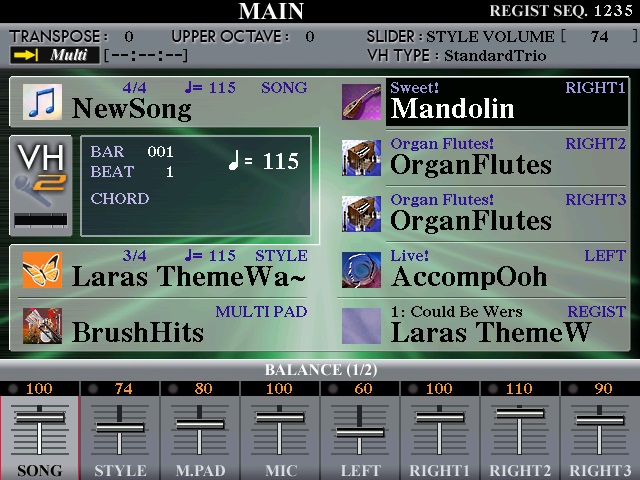
2. Press the record button on the left side of the panel. All the record channels will show red REC. That's fine. Go ahead and record your first part.
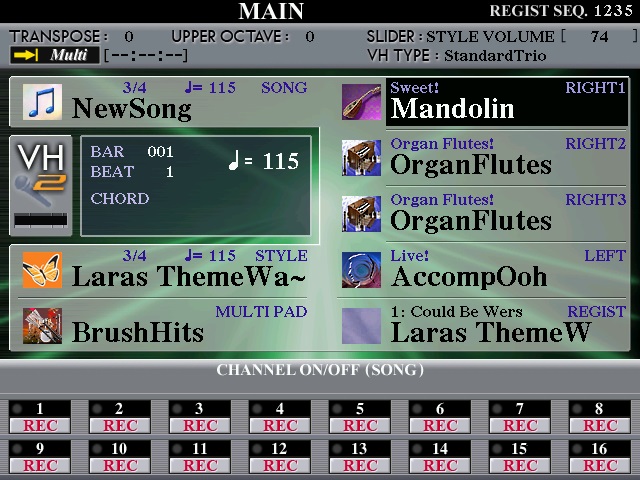
3. Save that recording as you need it now.
4. Press the record button again but this time switch all the tracks to ON.
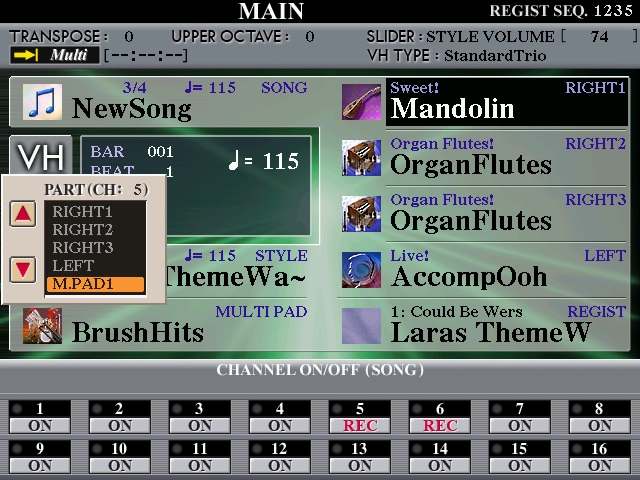
5. Now, hold down button upper 5 and press the record button again. A very small box will show on the right of the screen. Use the side buttons to step up to R1. Now you will be recording to channel 5 and all the other channels will play as you record but NOT overwrite.
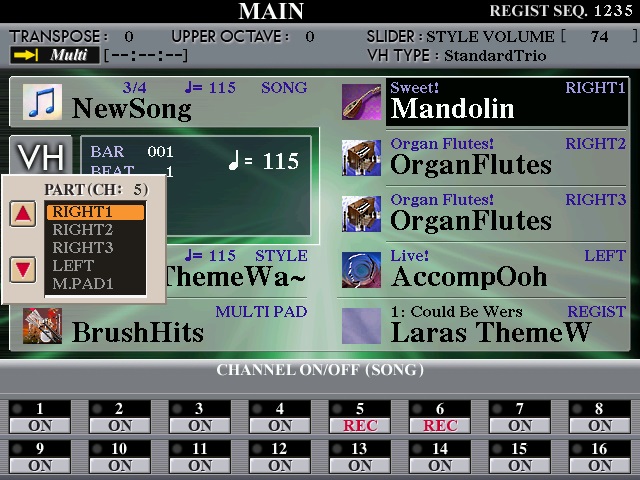
6. Hold down button upper 6 and press the record button again. The same little box will come up but will NOT show R1 available but you step up to R2.
7. Now when you start recording your next voices to the mix ALL the style will play, All the first R1, R2 & R3 will play and you will record to channels 5 & 6. NOTHING will be overwritten. If you make an error the you can re-do the offending channels without disturbing the first ones.
8. Do the same for channels 7 & 8.
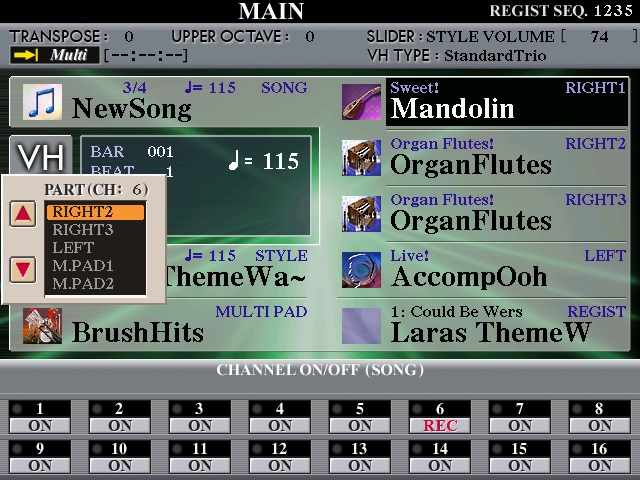
You now have a full 16 track recording. You can adjust the tracks in the mixing console before you make the wave file.
Have fun recording
Regards, Den.