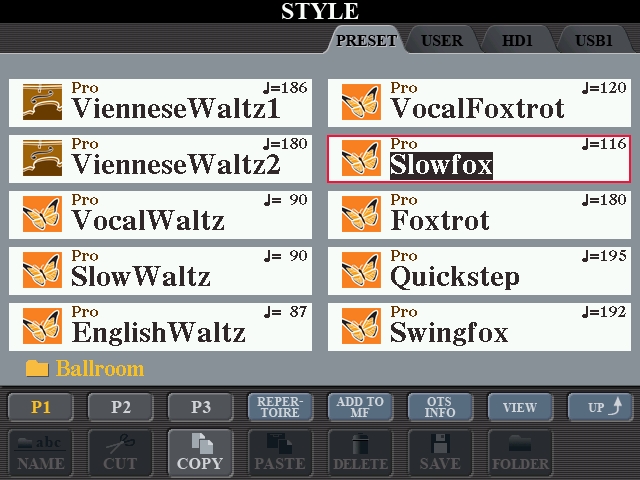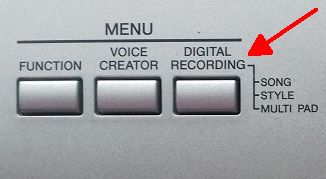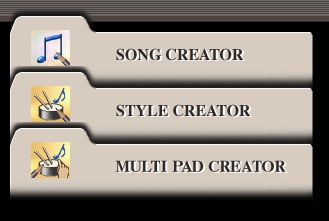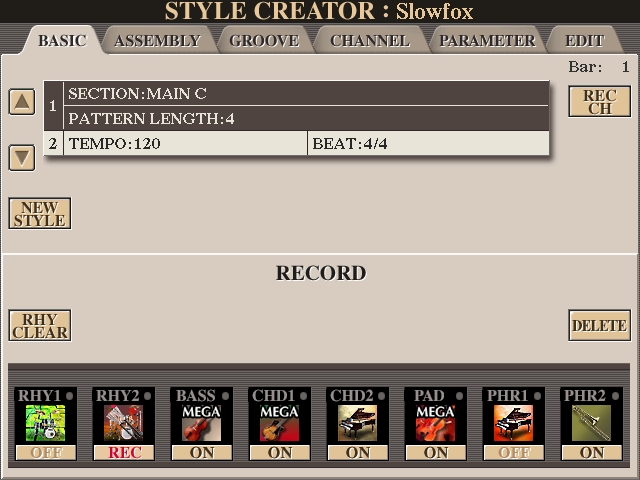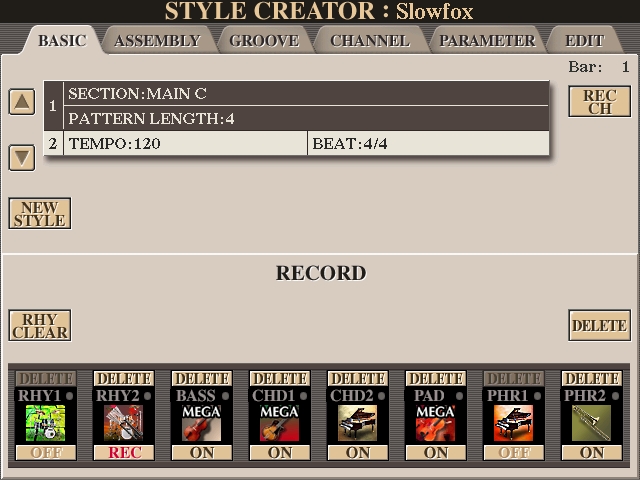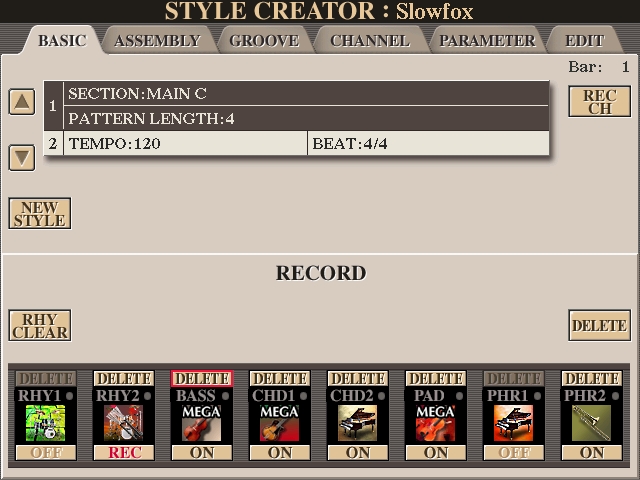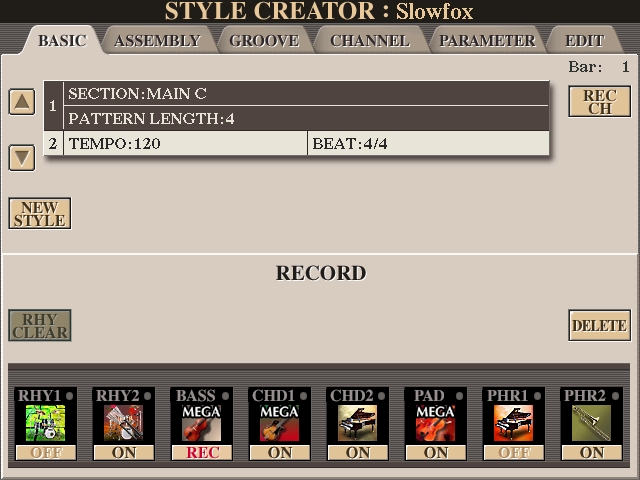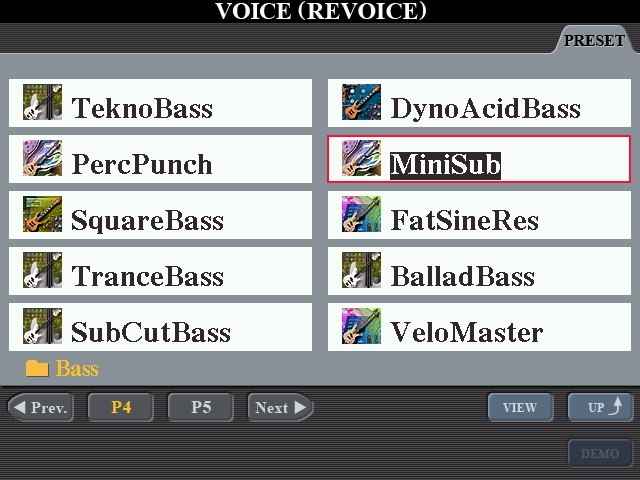There are several videos on YouTube showing you how to "create a STYLE from scratch". They lay down the drum track, add a bass line, and so on. Now unless you are a composer, I can't see anybody wanting to do that. There are so many STYLES available for you to use to play something you can choose one of those to play what you want to play.
But does the STYLE have everything in it that you want to hear? If not, then with Yamaha keyboards you can get at the various PARTS that make up a STYLE and 'tweak' them to your liking. It doesn't matter whether you have a PSR Keyboard, a Tyros 2, Tyros 4, Tyros 5 or a Genos .. or even an older Yamaha organ with 'built in' STYLES like the AR80 (which I have). They are all Yamaha products, and the principles I shall be outlining are the same for them all. You just press different buttons (or the screen) to get there.
First, let's take a look at how a STYLE is made up. The STYLE is made up of PARTS, which blend together to make the backing you hear.
These PARTS are named: RHYTHM 1, RHYTHM 2, BASS, CHORD 1, CHORD 2, PAD, PHRASE 1, PHRASE 2, and you can get at any of these PARTS and change them. For starters, you can turn individual PARTS "ON" or "OFF" so you can hear or not hear them. To do this, press the CHANNEL ON/OFF button.

.. you will see the PARTS listed on the screen, and they will say ON or OFF under each one.
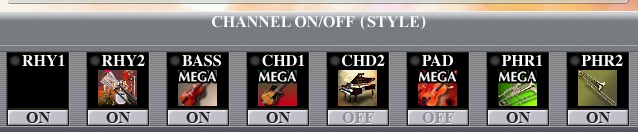
By pressing the bottom data control buttons (arrows) under the screen (numbered 1 to 8 ) ..
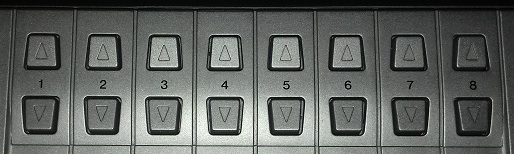
.. you can turn these to OFF. This bottom button is a 'toggle switch' so pressing it again will turn it back ON (and equally, if it was OFF to start with then pressing that bottom button will turn it ON).
If you turn all the Channel PARTS to OFF and check them out individually by turning them ON, one at a time, you will hear what is in each PART. You need to do this before using STYLE CREATOR in order to have a plan as to what it is you are going to do.
You can also check out what VOICE is being used in each PART by pressing the corresponding TOP button. For example, by pressing the TOP button under BASS you get this:
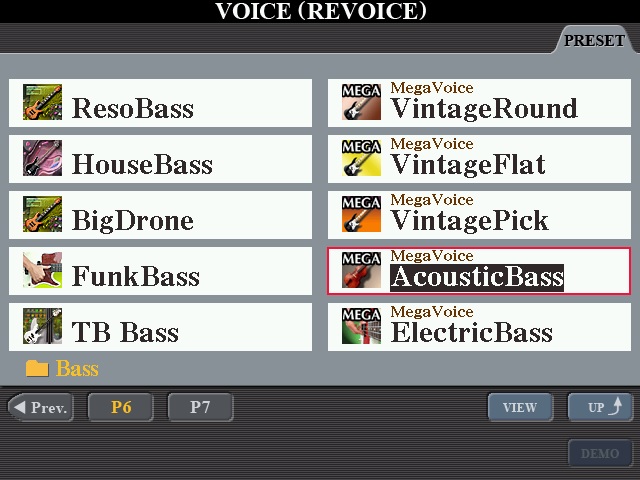
If you wanted to change that to another BASS voice just look for one on any Page in this section and highlight it. When you go back to playing your piece it will have this new VOICE playing the bass 'pattern'.
When you have finished with seeing what the VOICE is (or have actually changed it to another one) press the EXIT button to get back to the MAIN screen.
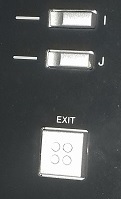
(Note: Any changes you make to your REGISTRATIONS, if you want to keep them you'll have to SAVE them.)


 ..
..