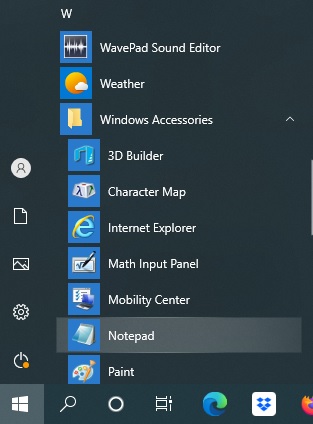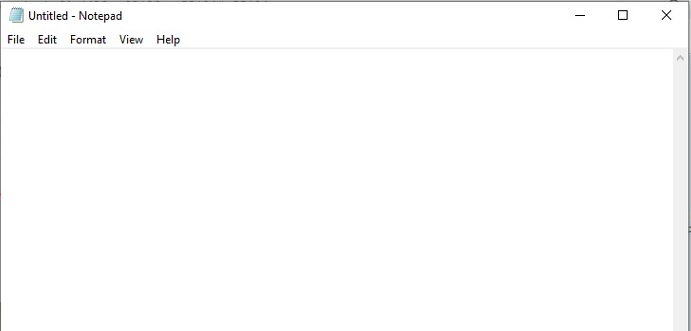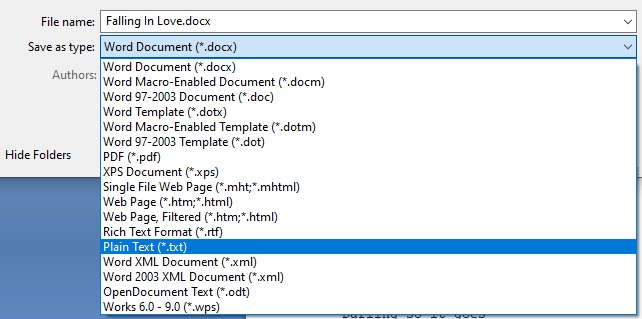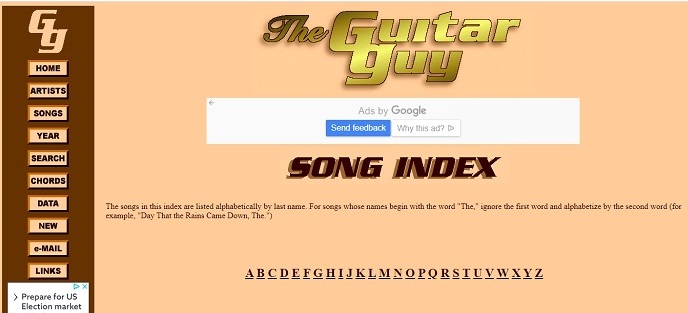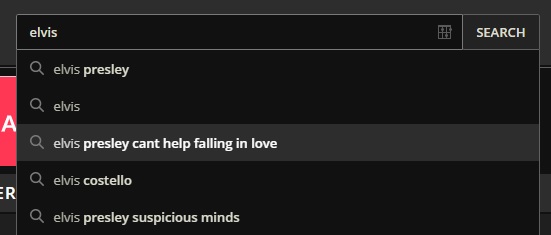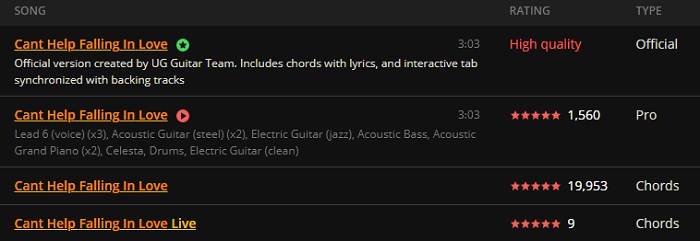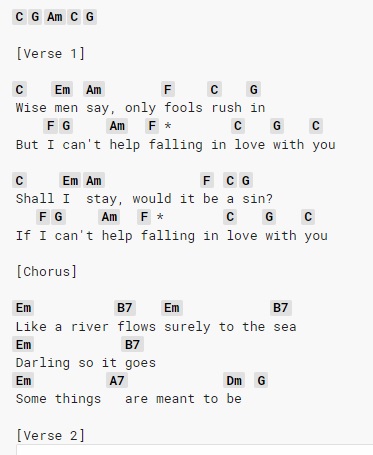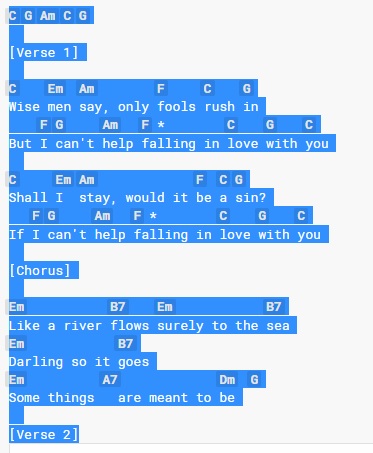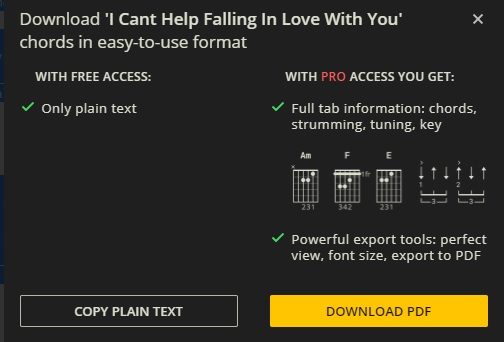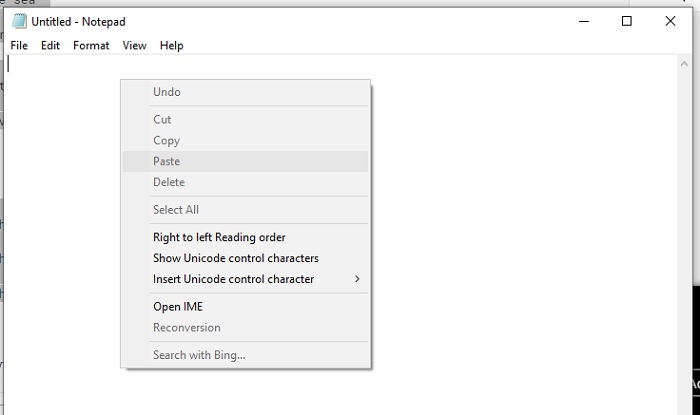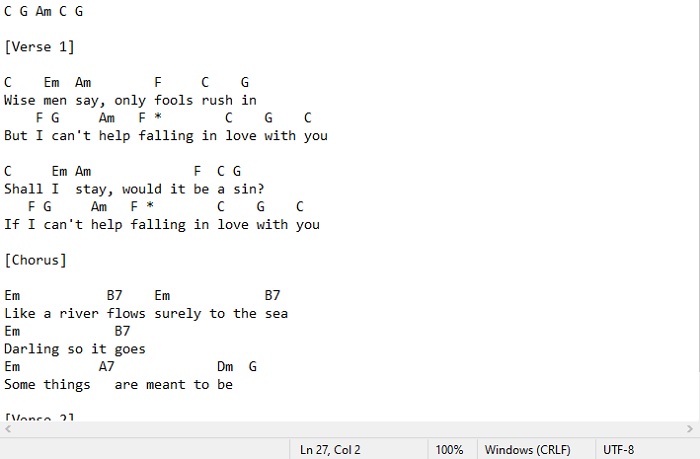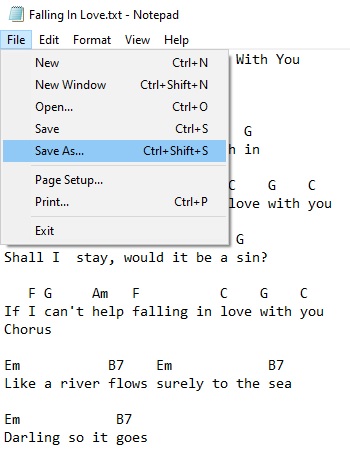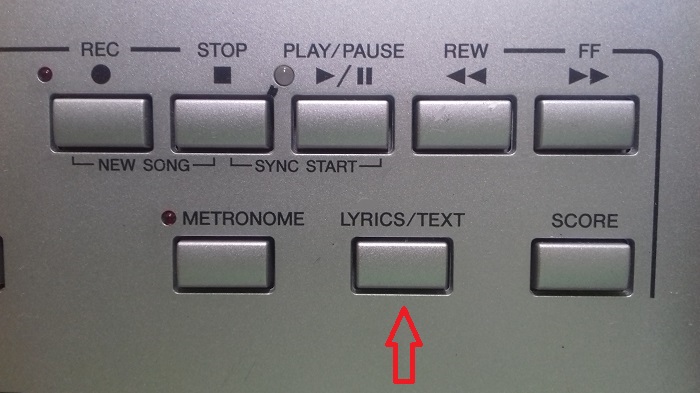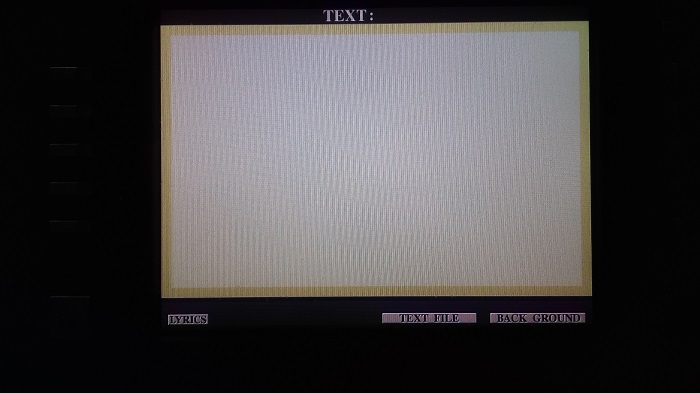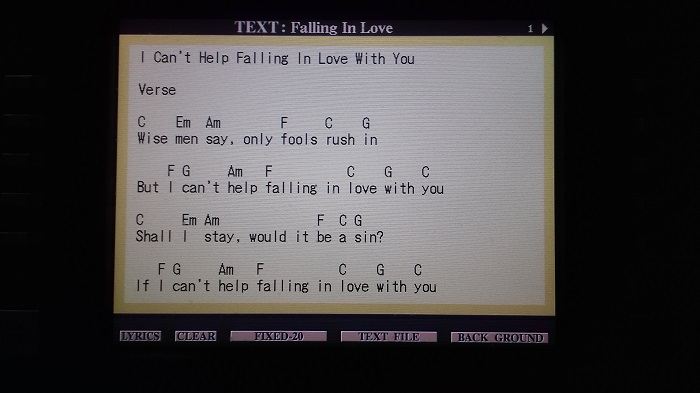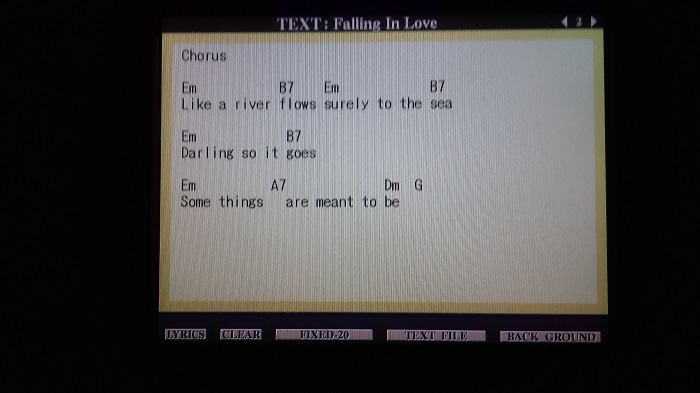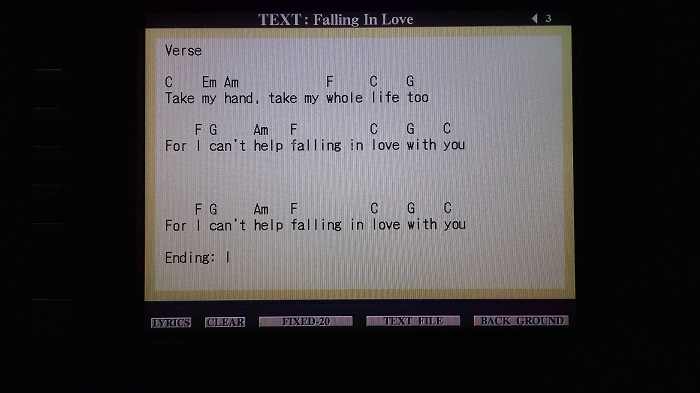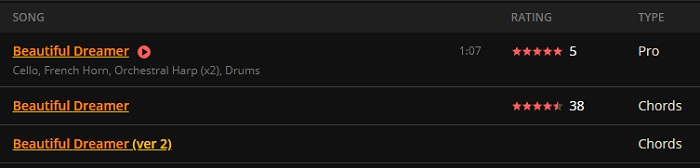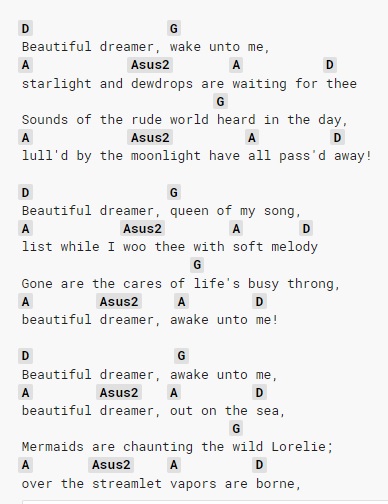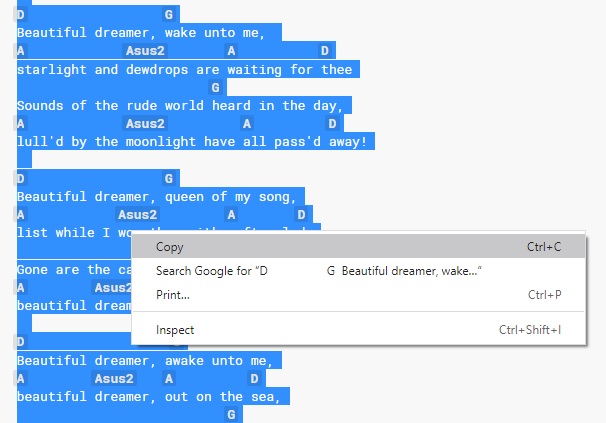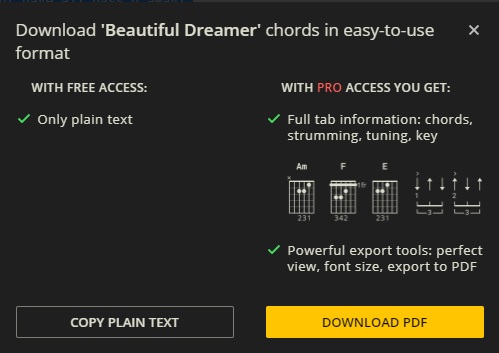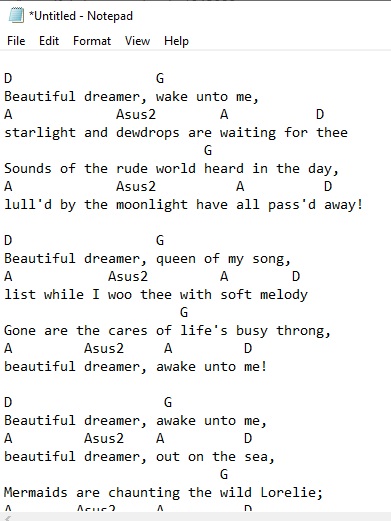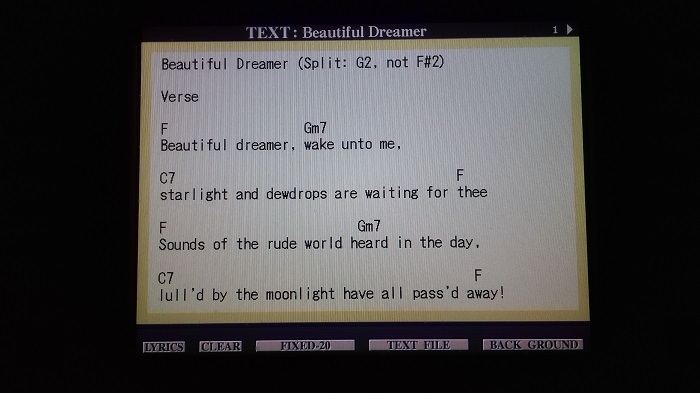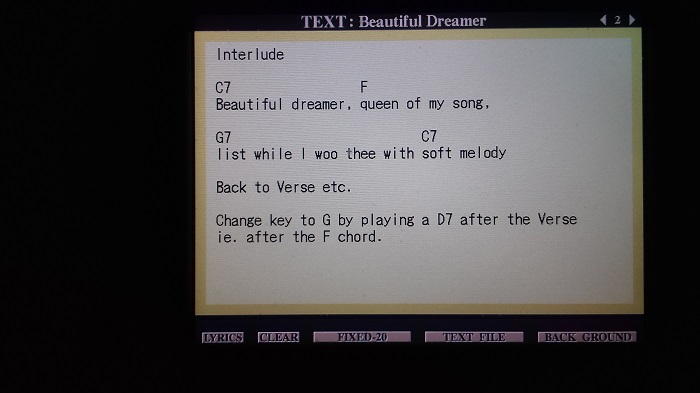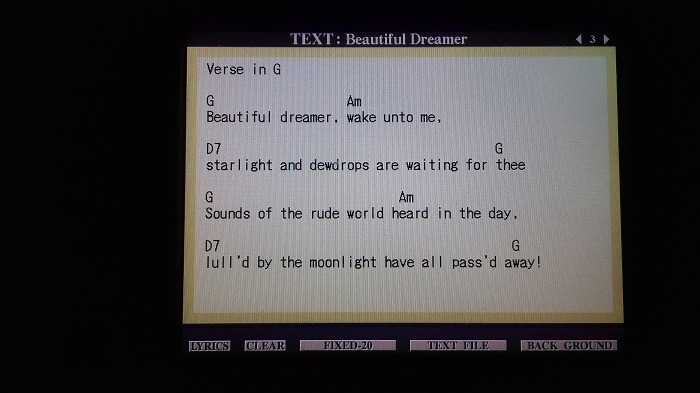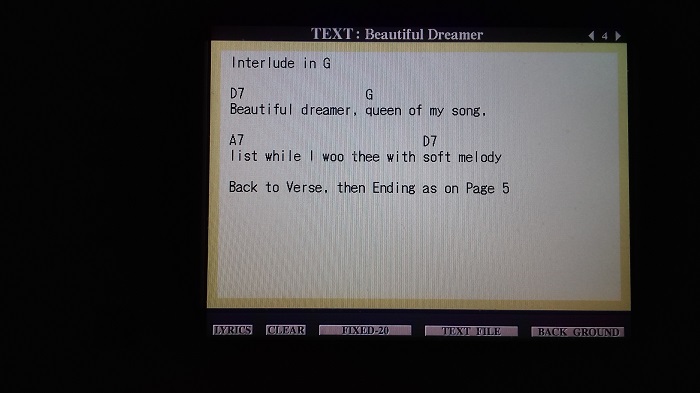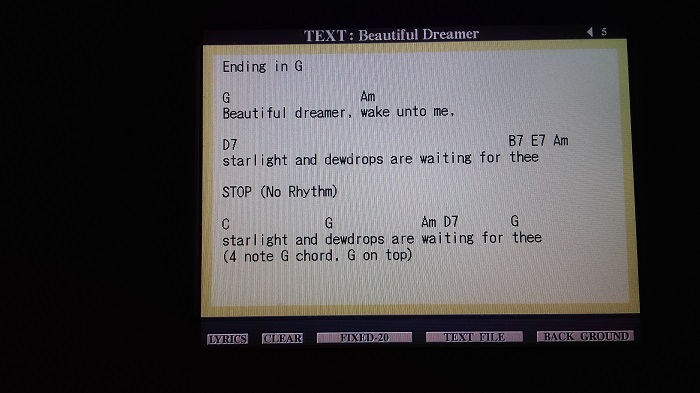Next we need to get our
NOTEPAD document up and running. So do that and get it up on the screen. Click with your mouse into the document (the cursor will probably be flashing in there anyway) and do a right-click with the mouse. In the box that comes up click
Paste (left click).
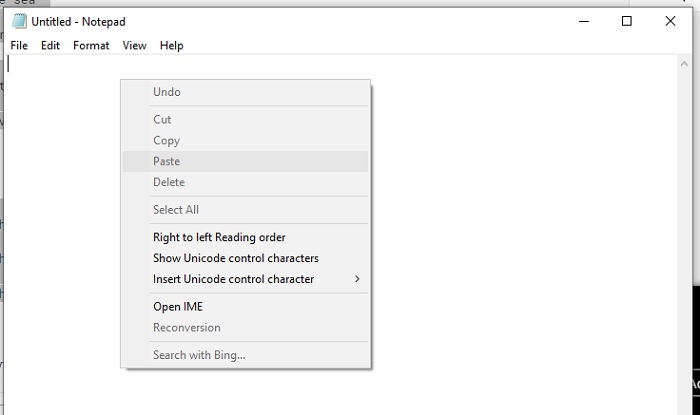
All that bit that was highlighted blue will now appear in the document.
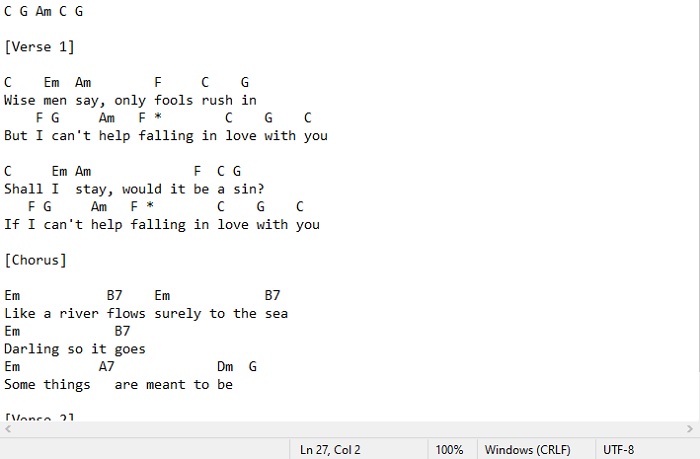
As I have said previously, you don't
have to use NOTEPAD to do this. You can use any letter writing program. But when you SAVE what you have done you must choose the
.txt option as Yamaha keyboards can only read
.txt documents.
We're not done yet because the Tyros will not show this information as you are wanting to see it. For starters, there is a lot of information there and the screen on the Tyros is quite small (compared to a computer screen). And I don't want half a Verse on one page and half on another. If there is a Chorus, then better for that to start at the top of a page.
The Tyros has a variety of letter sizes. Too small and I won't be able to read it while I'm playing. Too large and we'll only get a few words showing on the screen. I reckoned that a size of
20 was just perfect for me. So the rest of what i am saying is based on that.
The screen shows a maximum of 53 characters across.
And the screen is full from top to bottom with 15 lines.
I would like to have the name of the song showing at the top, so have put that in. Then a space line. Then the word Verse. Another space line, and then the words with chords over the top. Then another space line before the next lot of words and chords.
All this has to be done on the computer.
If you look at the below, this is how I have done my document. It might not be clear here where the new pages start, but take if from me that with 15 lines to a page, each new page starts on the 16th line. This is why in the below the word
Chorus appears to be very close to the line above it. The word
Chorus is the 16th line, so I want that at the top of Page 2. And the five blank lines after the Chorus is because I wanted the next Verse to appear at the top of Page 3. I have also managed to put on Page 3 (to remind myself) that the ending I use for this song is Ending I.
If the PDF file below does not show, refresh the page. Or you can click the direct link to the file here.
http://www.ar-group.org/Files/Can'tHelpFalling.pdfWhen you have got the wording & chords as you want them you need to SAVE the file to a Memory Stick (make sure you have one in a USB port). Click on
File (at the top) and choose the
Save as... option.
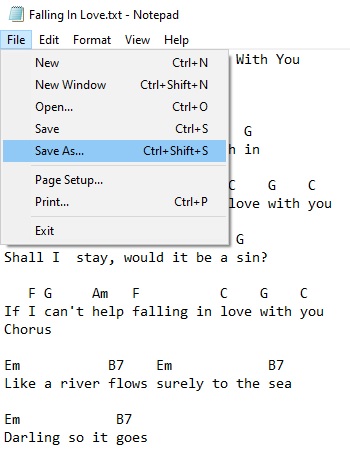
Make sure the file is going to end up as a
.txt file; give your file a name eg.
Can't Help Falling and look for the Memory Stick as the place to Save it. Remove the Memory Stick from the computer (make sure it is safe to do so).
With the Memory Stick in your Tyros 4, press the
LYRICS/TEXT button.
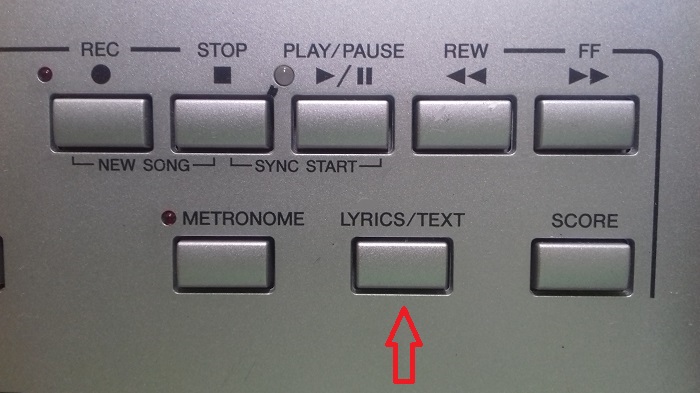
At the bottom of the screen you will see
TEXT FILE. I have used a plain 'buff' colour as my
BACK GROUND (background!).
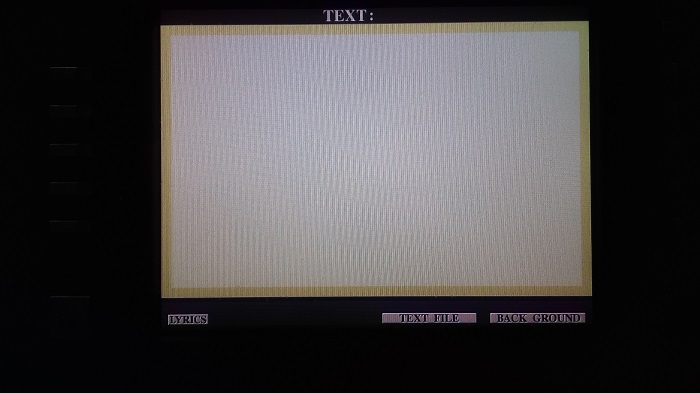
Press the button underneath the screen corresponding to
TEXT FILE. Scroll across the top to
USB1 (the Memory Stick), and your file should be there. Once you have found it and highlighted it by pressing the button next to it, press the
EXIT button and your text/chords will show on the screen.
I'll say that again, as you may be wondering how to get your text file you have just highlighted to appear on the screen .. and it's not obvious!
Press the EXIT button and your text/chords will show on the screen.
And this is what it all looks like in my Tyros 4. Note that at the bottom of the screen it says
FIXED-20, which is the size of the text. I have prepared my TEXT FILE to show on the screen assuming
20 is the text size, so any other value will not show the words correctly. If it says anything else then change it to
FIXED-20 by pressing the appropriate buttons under the screen.
Use the 'Page' button top right to move across to Page 2; Page 3 etc.
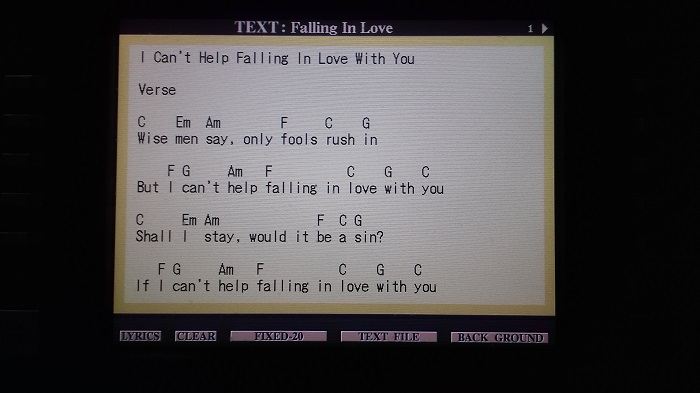
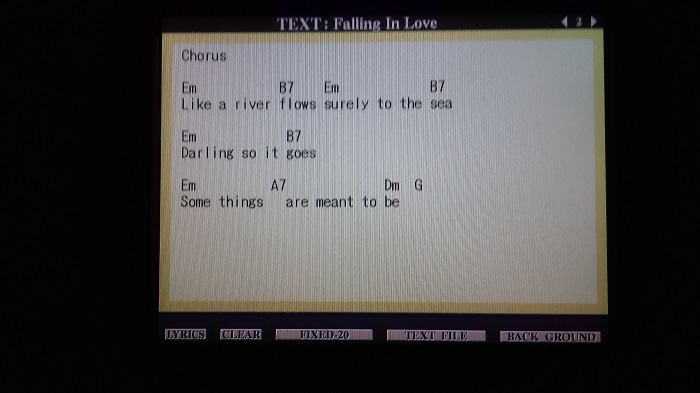
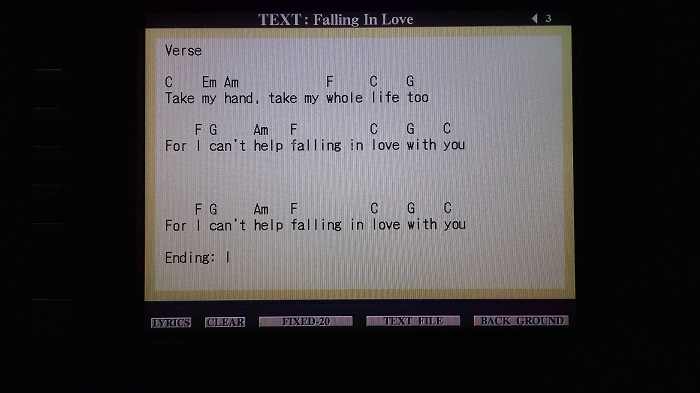
Press the
EXIT button again to get back to the
MAIN screen to set up your song so you can play it. Every time you want the WORDS/CHORDS up on screen press the
LYRICS/TEXT button; and to get back to the
MAIN screen again just press the
EXIT button.
I don't 'read music' so don't need the dots up in front of me. And now, thanks to Den, for the first time in my life I actually have something meaningful (to me, at any rate) up in front of me to remind me what the chords are and where they change .. and don't have to rely on 'memory' for everything I play.
I have put this TEXT file as a
Download (see below) so you can download it onto a Memory Stick and see if it works in
your keyboard. Click on the LINK to download it (left-click). If you have your browser set up to
ask you where you want it to be downloaded, then it will ask you at this point. If not, it will automatically download it into a FOLDER called DOWNLOADS and you'll have to go and find it.
Or ...You can do a right-click instead and choose the
Save as... option. You can then choose where to put it.
In either case, don't forget that this file has been set up to show correctly on the
FIXED-20 screen, so you may have to change what your keyboard is showing.
You do not have the required permissions to view the files attached to this post.
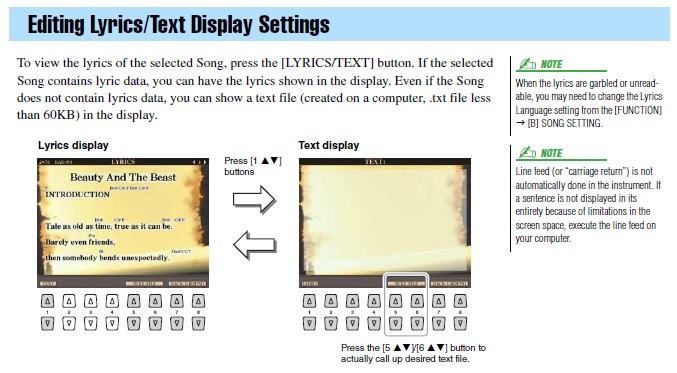
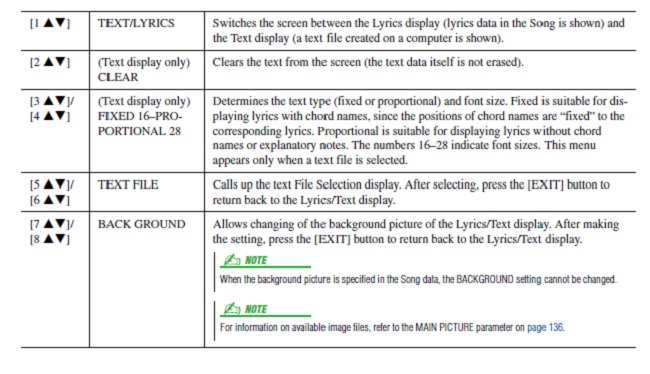


 ..
..