When you are listening to the Rhythm in a STYLE do you find that sometimes there is just one drum sound that eventually gets to you? Like a Rim Shot which seems to go on and on bar after bar. Well, there are a couple of things you can do with a Rhythm PART which you can't do with any of the other PARTS (ie. BASS, CHORD 1, CHORD 2, PAD, PHRASE 1, PHRASE 2). With all those other PARTS you can switch them OFF (ie. MUTE them); and you can alter their VOLUMES to get a better 'balance' between the Parts .. but you can't remove individual notes in them or or add any extra notes into them. But with the RHYTHM you can both REMOVE a drum sound you don't want to hear; and you can add another drum/percussion instrument (eg. a hi-hat) into the drum mix.
But first, with anything to do with EDITING STYLES, any VOICES you use have to be chosen from R1. So it's a good idea to remove the SPLIT on the keyboard so that R1 can run the whole way from the top note to the bottom. Read on for the best way to do this.
To remove a drum sound from the RHYTHM of a STYLE, first select the STYLE you want to deal with. In this explanation I will choose OrchRockBallad from Pop&Rock.
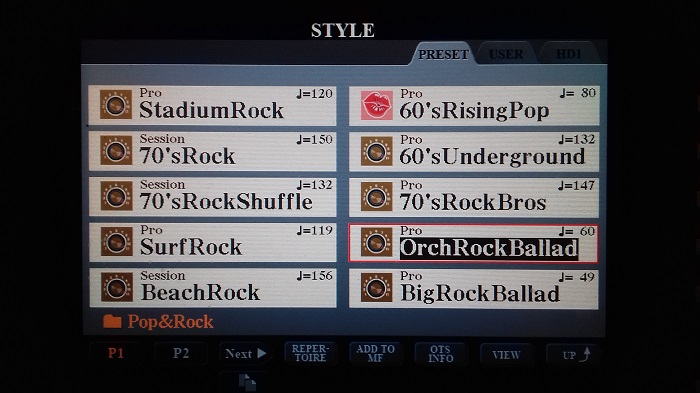
Press the START/STOP to hear what this Rhythm sounds like. It's this START/STOP button that you use all the time when EDITING, ADJUSTING and RECORDING your own STYLES. This is a 'toggle' switch. Press it once to start everything going; and press it again to stop everything sounding.
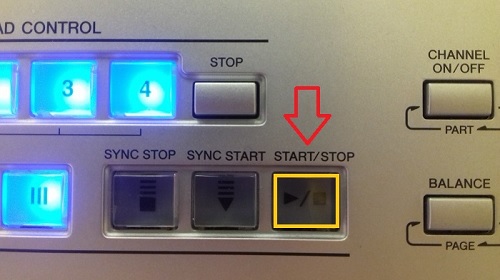
You can click the below to listen to this Rhythm, then click the back arrow to get back to this page.
Drum RHYTHM for OrchRockBallad STYLE
What we shall do now is to REMOVE that 'off beat' drum beat. I'm not saying that you would want to do that for this particular Rhythm, but you can try it on this Rhythm to see how it's done. Please note that whenever you EDIT a STYLE in any way you are only making changes to a "Copy" of the STYLE. All the original STYLES and VOICES remain as when you bought the keyboard. And when we make changes, we have to SAVE what we have done as a USER STYLE.
Now, when we are doing anything in these CREATOR screens we invariably have to choose a VOICE (from the VOICE section on the right). The VOICE the keyboard chooses is always from R1, and it's always a good idea to be able to select/play your voice from top to bottom of the keyboard. In this case, to remove a particular 'Drum Beat' we need to identify it so need to listen to all the different drums from top to bottom of the keyboard. In a nutshell, we don't want the Split Keyboard to be in operation. The best way of making sure that R1 runs all the way from top to bottom without changing the Split Point is to turn the Accompaniment button (ACMP) on the left so it's OFF ..
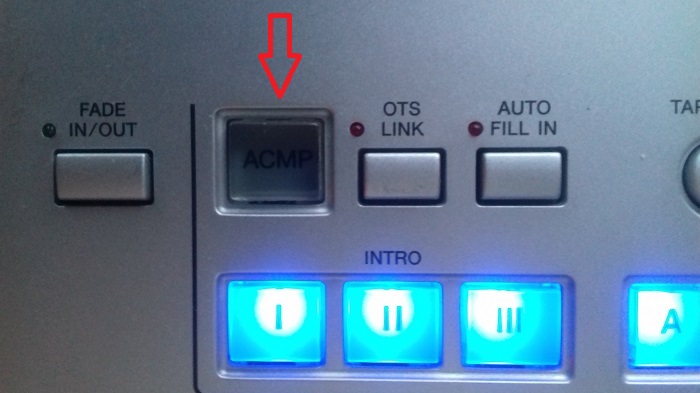
... and make sure the LEFT Voice and LEFT HOLD are OFF.
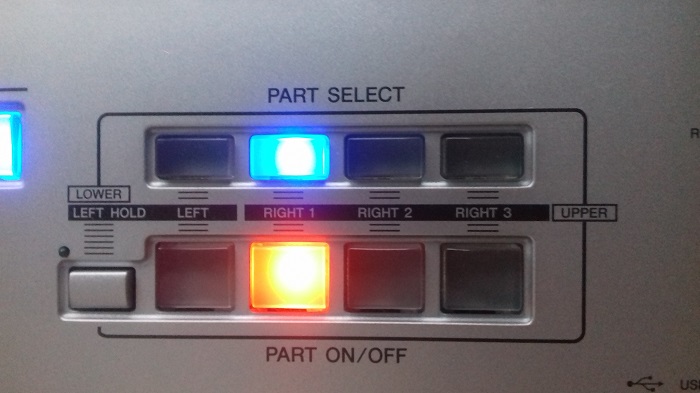
And obviously make sure R1 is activated as in the picture above.
Now ...
In MENU, press the DIGITAL RECORDING button ...
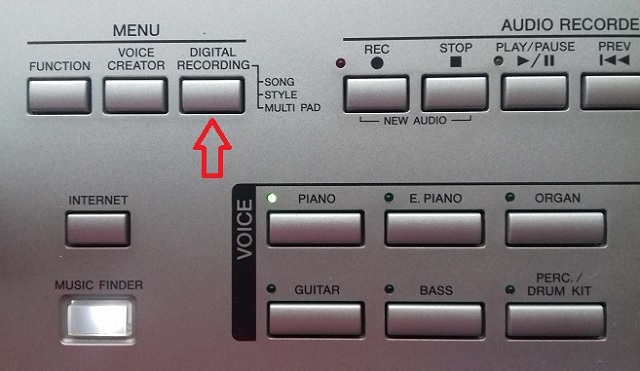
... and you get this screen. The one you want is STYLE CREATOR, so press the button next to that.
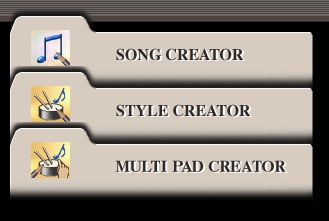
You can see the STYLE OrchRockBallad at the top of the screen and you are now in the STYLE CREATOR program where you can do all sorts of things with the STYLE PARTS (more on this later). In this instance we are concentrating on the RHYTHM PART so don't really want to hear what's in all the other PARTS. You will see that some are showing ON.
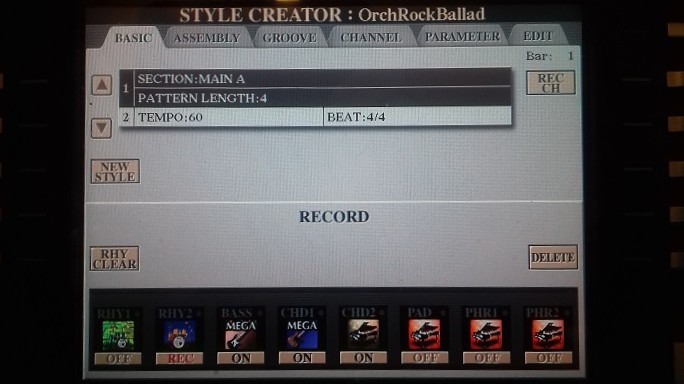
By pressing the appropriate buttons under the screen turn all the PARTS to OFF, leaving RHYTM 2 on REC. This isn't deleting them, it's just turning them OFF so that we can't hear them. Your screen should now look like this:
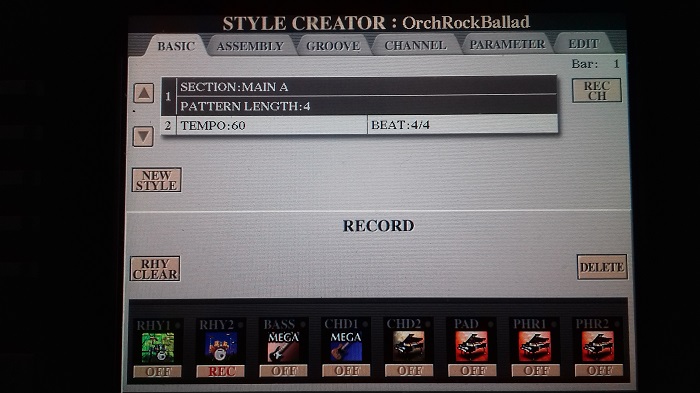
Now press that START/STOP button again and you should hear that drum pattern as before, but this time from within the STYLE CREATOR program. If you hadn't turned those other PARTS to OFF then you wold have heard all the other PARTS as well as the drums. Press that button again to STOP the drums going. Have you taken on board the sound of that one drum we are wanting to remove? If not press the START again. In case you don't have your keyboard on, click the LINK below to hear it again.
Click the back arrow after listening to get back to this page.
Drum RHYTHM for OrchRockBallad STYLE
Now you may not have realised it, but because the REC is on the Rhythm, and you have got R1 set up for the whole keyboard, the keyboard has automatically selected the PERC./DRUM KIT and you can see the green light is on that VOICE over to the right. The Drum Kit happens to be Real Drums, but you don't need to know that.
We now need to identify which note corresponds to that drum beat we are trying to remove. So start over to the right of the keyboard and come down pressing every white and black note on the way, listening to which drum/sound corresponds to that note. You can START/STOP the drum pattern in the STYLE and listen to it as often as you like .. but .. do not play any drum notes on the keyboard while you are listening to the rhythm from the STYLE. If you do play any notes, then because RHY 2 is on REC these rhythm sounds will be recorded into the mix (more on this later). Every note you play gives you a different rhythm (drum) sound. Below is a recording of all those sounds from top to bottom. I reckoned that drum beat was the note D2 so I have gone back to that towards the end of the recording and hovered round it to make sure I have the right one.
Click the back arrow after listening to get back to this page.
Drum sounds from top to bottom of the keyboard, and ending on the note of D2
OK. Now we have identified the drum sound we want to delete as D2, how do we set about deleting it from the drum mix? Easy! See that tab on the left of the screen that says RHY CLEAR? You press the button next to that .. but hang on a minute before you do it! You would have thought that RHY CLEAR meant "Clear the Rhythm" ie. get rid of the Rhythm. But that isn't what it means. It means "get rid of the rhythm sound you don't want to hear".
The button is a press and hold button ie. once you press it, keep it pressed .. and on the screen it tells you what you have to do. See the picture below:
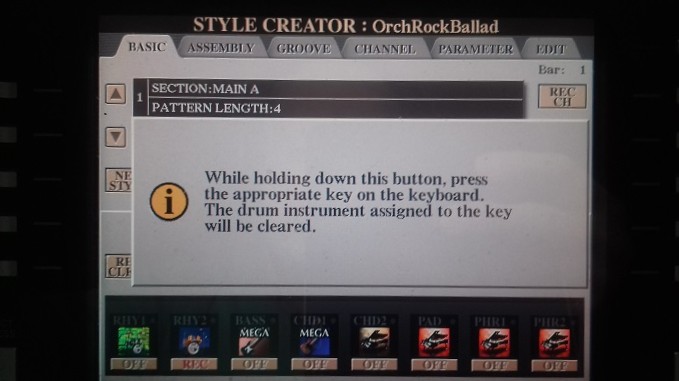
So that is exactly what we do. Keep that button pressed and press D2. Then release both. That drum sound you didn't want to hear has now been removed from the Rhythm 'mix'.
At this point, if that was all you wanted to do, you would have to SAVE your new 'adjusted' STYLE into USER. But while I am here, I'll show you how you can add a drum sound that you do want to hear in the mix. What about that 'ride cymbal' sound? Checking it out again, that was C#.
Now what I had said earlier was that as RHY 2 was on REC it is all set ready to RECORD. So when you press that START/STOP button you actually 'trigger' a recording session (which is why I said don't press any notes to hear what they are while you are listening to the STYLE Rhythm). Looking towards the top of any of the screenshots above you will see that this STYLE is called OrchRockBallad; that the BEAT is 4/4; and that the PATTERN LENGTH is 4. The PATTERN LENGTH is the number of bars the pattern 'plays' before it repeats itself. In this case, the 4 of 4/4 means we have to count 16 'beats' when recording something. So I'm going to press the SYNC START, which will get it all ready to go when I press a note on the keyboard. This will be the C# to give the 'ride cymbal' sound. Bear in mind that the harder you hit the C#, the louder the cymbal will sound. So I have hit that C# on beats 1 2 3 4 5 6 7 8 9 10 11 12 13 14 15 16 .. then don't press any more notes, but listen to the pattern repeating itself over and over until you START/STOP it. If you don't like what you've heard, press and hold the RHY CLEAR button and press the C#. This will remove what you've just done from the Rhythm mix. Then try again! Until you're happy with it.
Now we have to SAVE what we've done and give it our own Style NAME. Scroll across the tabs at the top until you get to the last one, EDIT. SAVE is there on the right, so press the button next to that.
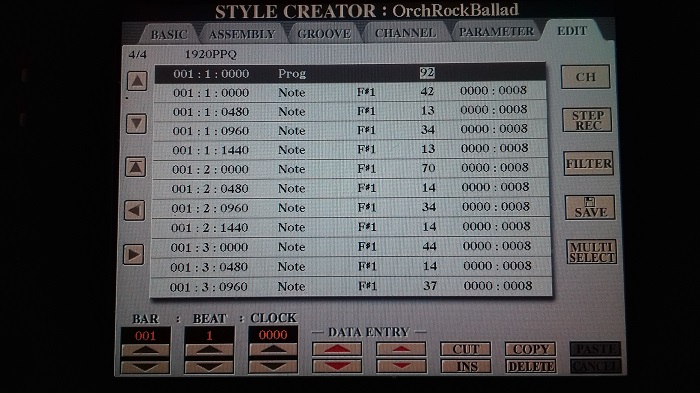
SAVE, and OK .. and I just added a '2' to the original Style Name so I got OrchRockBallad2.
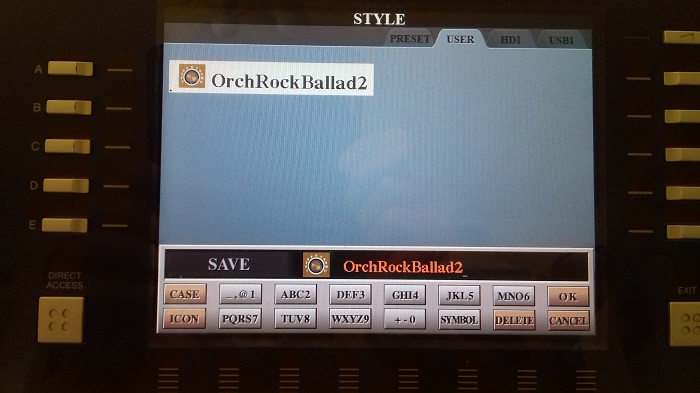
What I have done now is to set up two REGISTRATION MEMORIES, one with the original OrchRockBallad and the other with OrchRockBallad2. In both cases I have upped the VOLUME of the RHY 2 'PART' so the drums come to the fore. And then I have recorded them. Click the below to listen to what we've got. First the original RHYTHM with that 'off beat' drum; and then the one we did with the Cymbal. And then I have repeated it. No melody. Just the STYLE sounding.
Click the back arrow after listening to get back to this page.
The original STYLE followed by the new one we have just done. Style only (no melody). Repeated.
You can hear from this how loud that 'off beat drum' is compared to the other drum sounds in the mix. if I was using this STYLE for something I was playing I know which I would rather use!
Now come on, if the Students at University are doing all their Lectures 'on line', you shouldn't have any difficulty following the above. It's all a question of concentration!


 ..
.. 