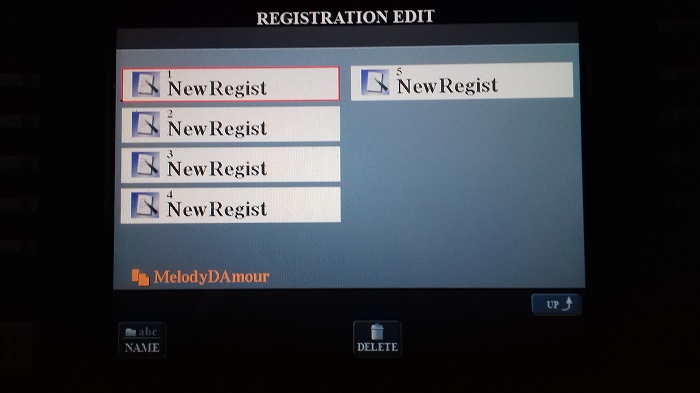ie. Registration Memories 4 & 5 are not used in my song. Now as I use a REGISTRATION MEMORY BANK for just one song I prefer to see just the Registration Memories I use for the song. It also serves as a reminder of how many Registration Memories I did use when playing this song.
On the MAIN screen press REGIST (button J). On the REGISTRATION BANK screen that comes up, find and highlight the song (press the button next to it).
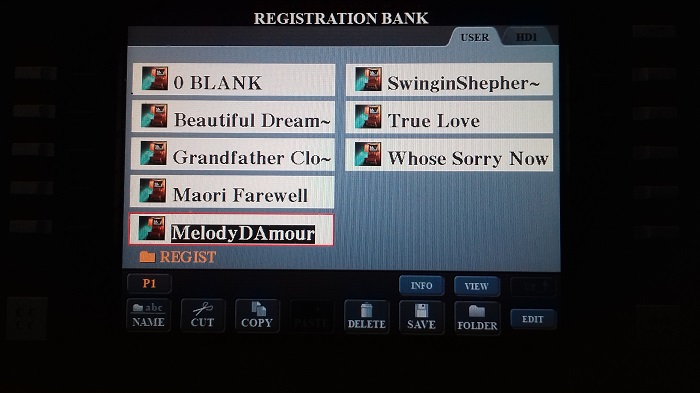
Now press the EDIT button underneath the screen on the far right.
You will see this.
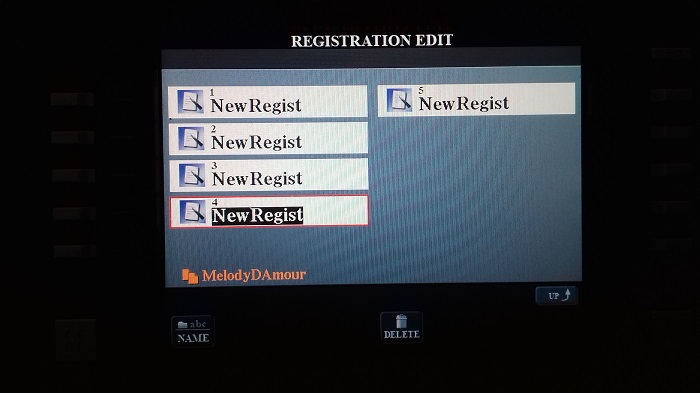
What you are looking at now are the REGISTRATION MEMORY buttons within the Melodie d'Amour song.
Highlight REGISTRATION MEMORY 4 (click the button next to it).
Then press the button under the screen for DELETE.
You will then see this.
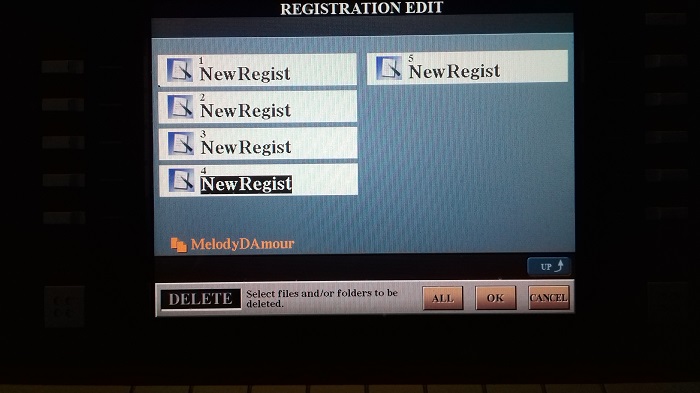
Confirm with OK, and you will be asked to confirm again.
Say YES.
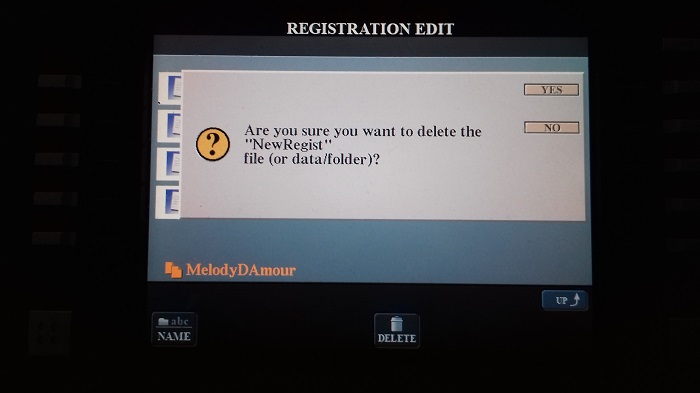
And No: 4 has gone.
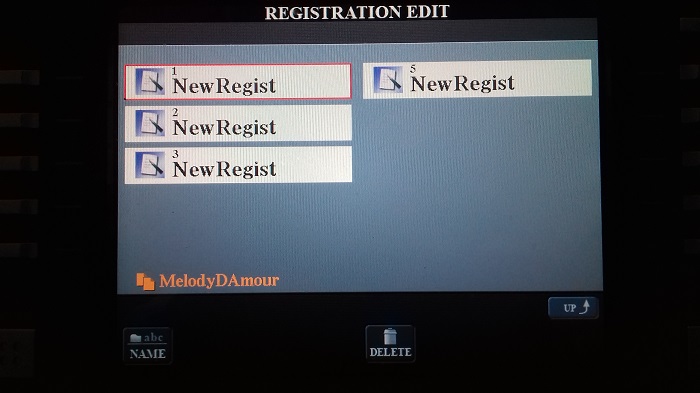
This is what we now have.

Now highlight No: 5 and follow the same steps as above.
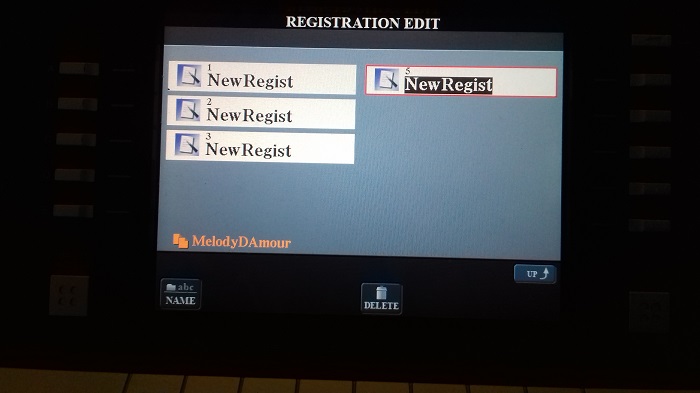
Now we've just got the three.
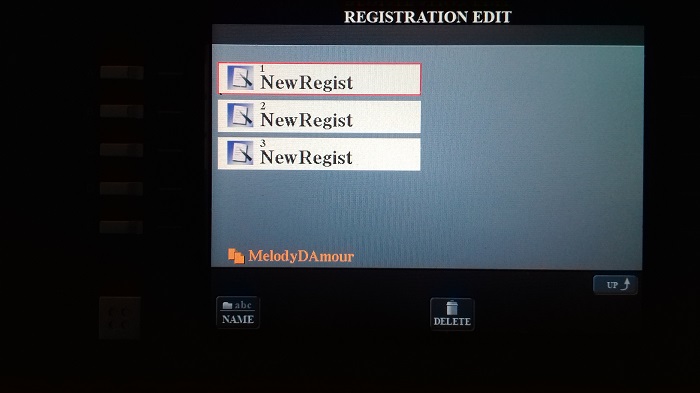
And these are the Registrations we now have.

We haven't quite finished yet! If we don't SAVE what we have done then it will be gone and next time I load Melody D'Amour I will be back to my 5 REGISTRATION MEMORIES.
Press the EXIT and go back to the MAIN screen.
Press the REGIST button (button J}
You will see this.
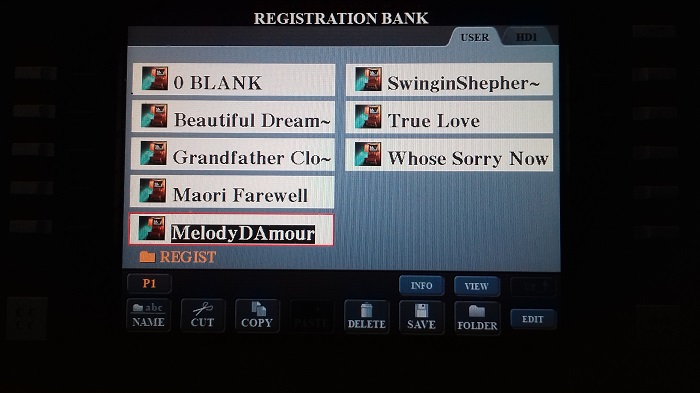
Press the button next to the song name (Melody D'Amour) and it will tell you this.
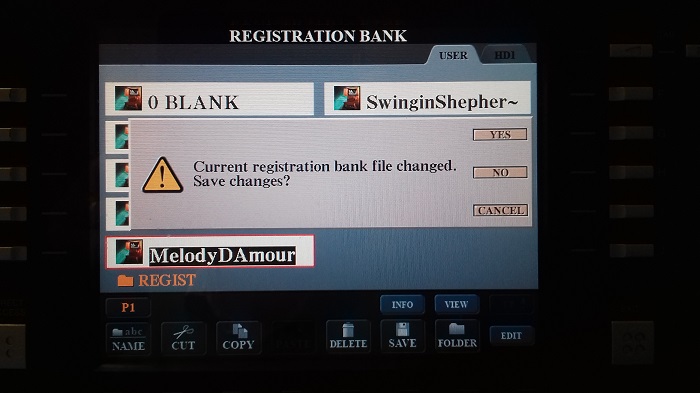
Now we have to think carefully what this actually means! It is referring to the row of lights in the REGISTRATION MEMORY on the right of the keyboard .. which we have just changed from 5 'active' Registrations to 3. If you were to press NO then it would revert back to the 5 lit buttons we had before, and all our work of turning it into 3 lit buttons would be lost. So say YES, and the buttons will still look like this.

If you look at the screen now you will see this.
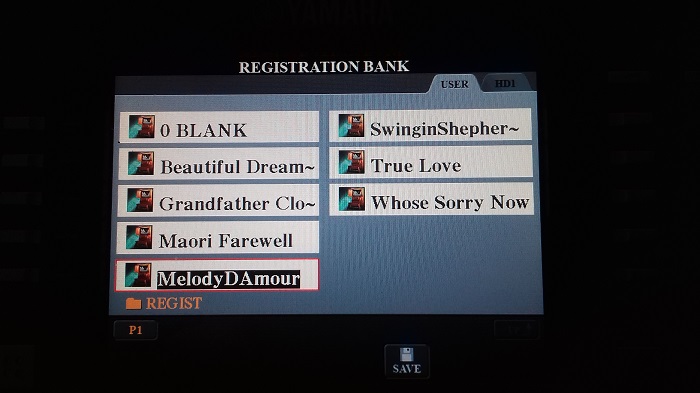
See the SAVE underneath? Press it.
Now you will see this.
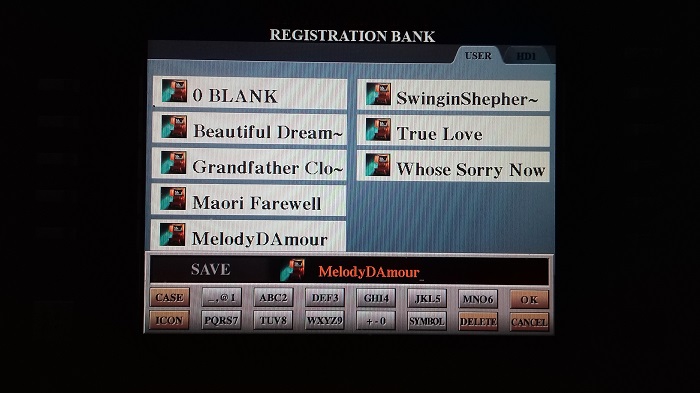
What it is saying is, "OK. You have SAVED your NEW Registration Memory to the REGISTRATION MEMORY bank, but you haven't said whether you want this New Registration to become the New Registration for your song Melody d'Amour, or if you want to give it a completely different Name and keep the old one as it was, with no changes to it".
So many options for us at this point!
You can see the name Melody D'Amour in the display, in red.
You could eg. put a '2' on the end and have a second Registration for this song, Melody D'Amour 2 and keep the original as it was before you started messing about with it. A good idea sometimes, as if later you decide you prefer the old Registration to the new one, it is still there and hasn't been over-ridden.
Or you could give it a completely different name. Perhaps you want to use this registration for a different song? If so, press the DELETE ( ... hold it down to delete all the red letters in one go) and type in your new name.
If you want to keep the name and have this as the New Registration for it, just press the OK. Which is what I do.
Now I see this. Doesn't give up, does it?
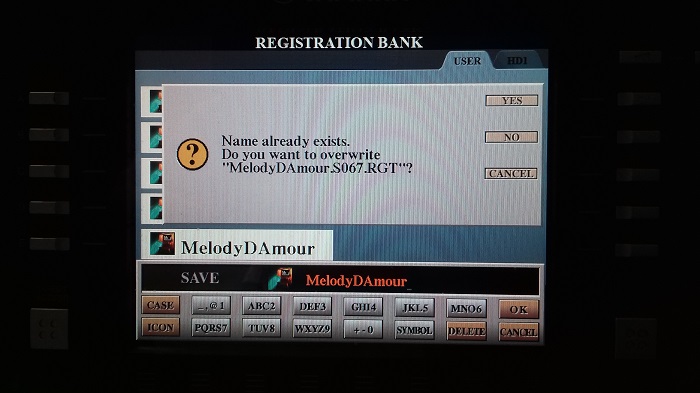
What it is saying is, "The Registration for Melody d'Amour has 5 'active' buttons at the moment. Are you sure you want me to 'over-ride' what is there so it becomes 3?".
Say YES.
Job done (phew!!!)
Next time you press the REGISTRATION for that Melodie d'Amour it will load it in with just the three lit buttons. They are all blue. Don't forget to press the first one to make it orange (and therefore 'active') before you start playing.
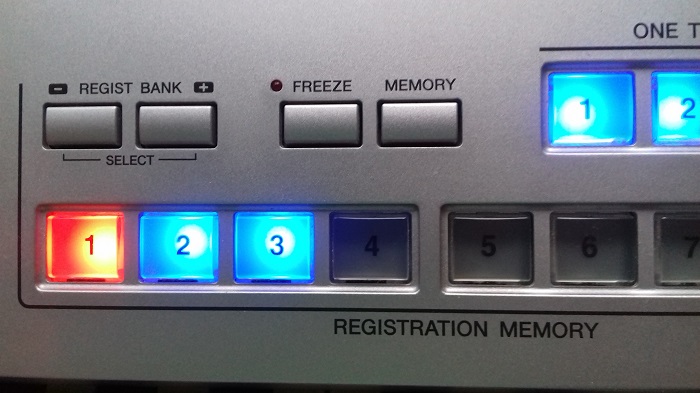


 ..
..