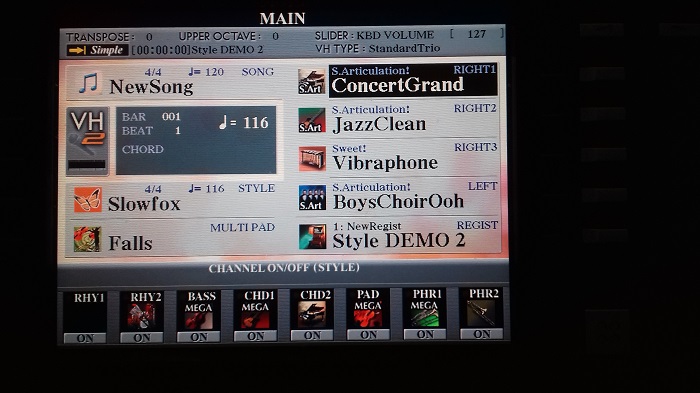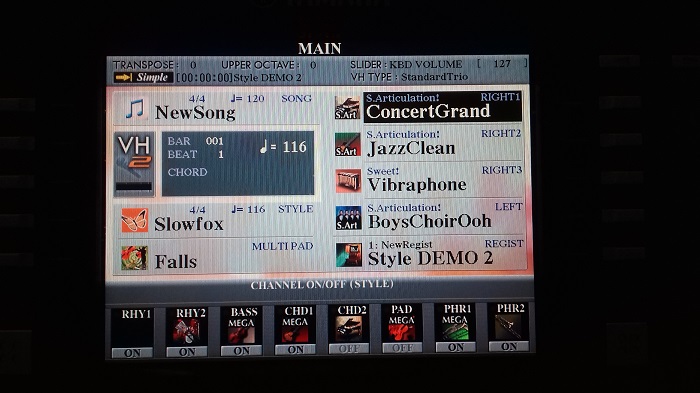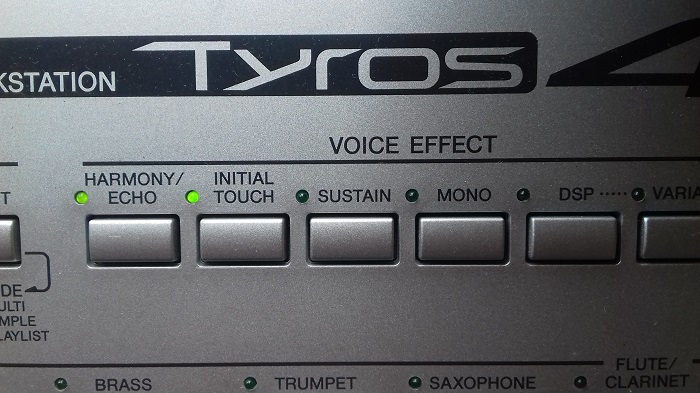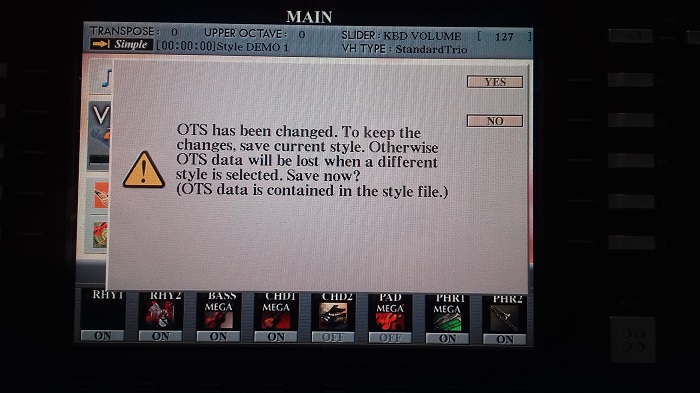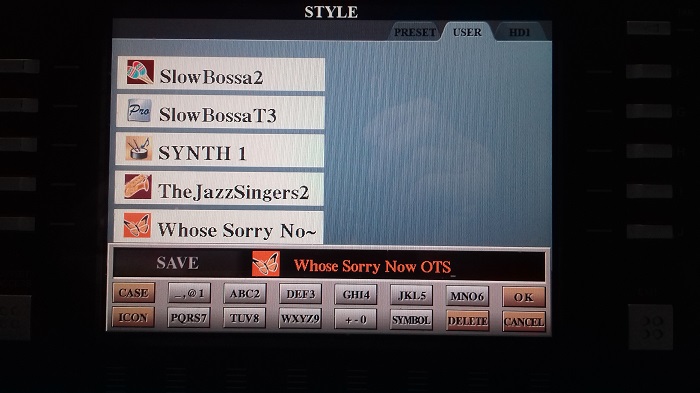- 1. You can let Yamaha set it up with Voices they think would go well with some of their Styles.
2. Choose a song from the MUSIC FINDER and again, the keyboard will be set up with a suitable Style and Voices.
3. You can set the keyboard up yourself for what you want to play, choosing your own Styles and Voices.
1. Letting Yamaha set the keyboard up with Voices they think would go well with one of their Styles.
Choose a STYLE from over on the left. For the STYLE to work you must have the ACMP button ON (the ACCOMPANIMENT button - it's lit up orange on the left). And for the ONE TOUCH SETTINGS to work you must have the OTS LINK button right next to it ON too.

... you will see the four MAIN VARIATIONS A, B, C and D lit up; the active one being indicated by the yellow light. For this demonstration I chose Slow Foxtrot from BALLROOM.
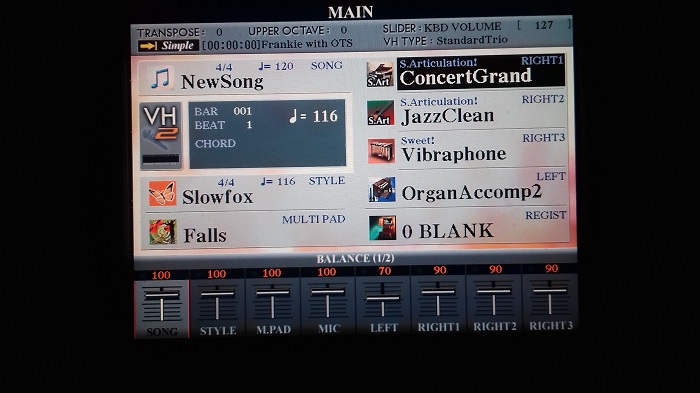
So where does Yamaha put the VOICES it thinks will go well with this STYLE? Well, these are put into the four ONE TOUCH SETTINGS 1, 2, 3 and 4 over on the right.
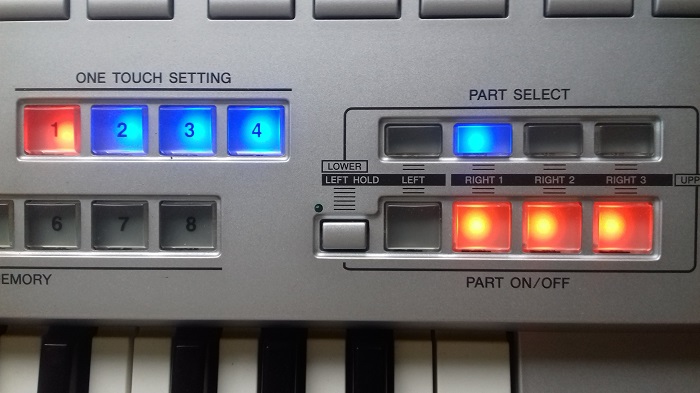
Pressing any of those ONE TOUCH SETTINGS will put the VOICES that Yamaha have chosen into the section on the far right, PART SELECT. Specifically, VOICES are put into the PART ON/OFF buttons RIGHT1, RIGHT2 and RIGHT3. The ones that have voices in them are lit up orange.
But the plot thickens! The idea of these ONE TOUCH SETTINGS is that they move from 1, to 2, to 3, to 4 automatically as you press and move along the Style MAIN VARIATION buttons from A to B to C to D. But not the other way round. Pressing the OTS buttons 1. 2. 3 or 4 changes the VOICES without changing the Style MAIN VARIATION.
This is best explained by the YouTube video below. Just watch the first part of the video. As you get into the video it gets very confusing as to what they are actually trying to do! They mention the 'Split Point' of the keyboard. You should keep the chords & left voices to the left of the Split Point; and the melody to the right. If you form any part of your chord to the right of the Split Point then that note will pick up the right hand voice .. which will sound very strange! The SPLIT POINT is usually set at F#2.
Tyros 4 Tutorial: One Touch Settings, Keyboard Parts & Split Points
So now, using my chosen STYLE of SLOW FOXTROT I have chosen INTRO II, and making sure the ACMP and OTS LINK buttons on the left are lit up, I have played the piece below, manually moving through the Style MAIN VARIATION from A to B to C to D, and then back to A .. and pressed ENDING III. As I moved through the A, B, C and D Variations the OTS buttons also moved, from 1 to 2 to 3 to 4 (and back to 1 at the end) giving those four different Yamaha VOICE setups as I played. You can change the 'default' voices Yamaha have selected, but I haven't done that in this piece.
Click the back-button after listening to get back to this page
Frankie & Johnny played on the T4 using the OTS LINK


 ..
..